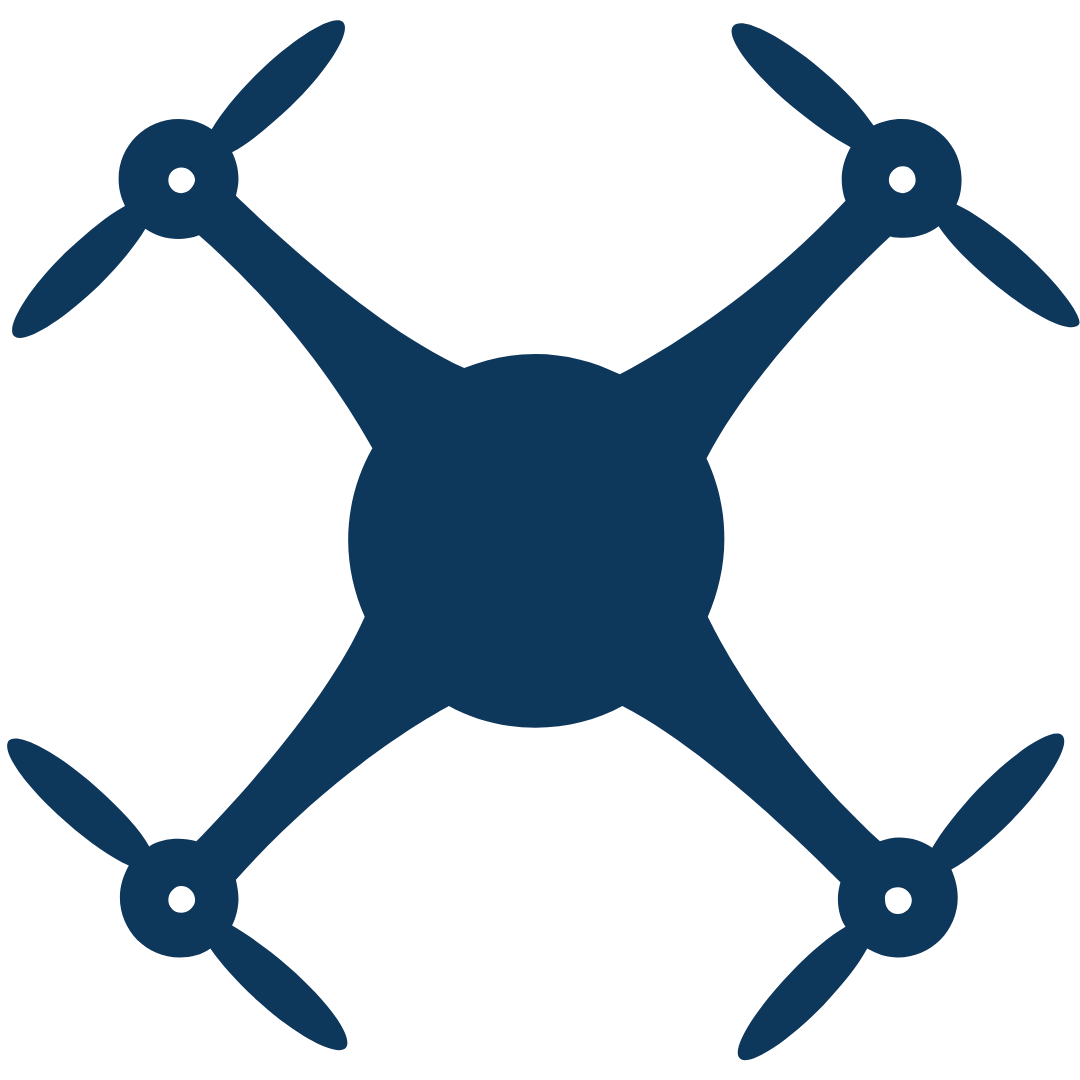Introduction: In the world of real estate, high-quality photography is essential to showcase properties in the best light and attract potential buyers. With the help of a drone, real estate photographers can capture stunning, well-balanced HDR images that highlight the unique features of each property. In this blog post, we'll explore how to capture and edit stunning HDR real estate photography with a drone, and drive more traffic to your drone and real estate photography website.
Part 1: Capturing HDR Real Estate Photography with a Drone
-
Use a High-Quality Drone: To capture high-quality HDR real estate photography, it's essential to use a high-quality drone with a good camera and a stable flight system.
-
Choose the Right Time of Day: The best time of day to capture HDR real estate photography is during the golden hour, which is the hour after sunrise and the hour before sunset when the light is soft and warm.
-
Use Manual Exposure: To capture multiple shots of the same scene for HDR photography, it's essential to use manual exposure to ensure consistent lighting across all shots.
Part 2: Editing HDR Real Estate Photography with Lightroom
-
Import Photos: Import your HDR real estate shots into Lightroom by clicking on the Import button and selecting the folder where your shots are stored.
-
Merge HDR Shots: To merge your HDR shots, select all of the shots you want to merge and then click on Photo > Photo Merge > HDR. Lightroom will automatically merge your shots and create a new image.
-
Adjust White Balance: Adjust the white balance of your image by clicking on the Develop tab and selecting the White Balance tool. Use the eyedropper tool to select a neutral color in your image, such as a white or gray area, to ensure accurate colors.
-
Enhance Colors: Enhance the colors in your image by adjusting the saturation, vibrance, and clarity tools. Use the HSL (Hue, Saturation, and Luminance) tool to fine-tune the individual colors in your image and make them pop.
-
Adjust Exposure: Adjust the exposure of your image by clicking on the Exposure tool and sliding it to the left or right. You can also adjust the highlights, shadows, whites, and blacks to fine-tune your exposure.
-
Sharpen Image: To sharpen your image, click on the Detail tab and use the sharpening and noise reduction tools. Use a small amount of sharpening to avoid over-sharpening your image.
-
Export Image: Once you're happy with your edited HDR real estate image, click on the Export button to save it. Choose the file format and size that's appropriate for your website and clients.
Conclusion: Capturing and editing stunning HDR real estate photography with a drone can set your drone and real estate photography business apart and attract more clients. By following the steps above and using Lightroom to edit your HDR shots, you can enhance the colors and details of each property and showcase them in the best light on your website, driving more traffic and leads to your business.